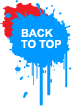As you all know Windows 7 RC3
is launched. Here‘s a little cheat sheet I made up for some of the handy new
hot key combination, many of which I‘ve become quite dependent on!
From Desktop
1.
Windows Key + Tab : Aero
2.
Windows Key + E : Windows Explorer is launched.
3.
Windows Key + R : Run Command is launched.
4.
Windows Key + F : Search
5.
Windows Key + X : Mobility Center
6.
Windows Key + L : Lock Computer
7.
Windows Key + U : Launches Ease of Access
8.
Windows Key + P : Projector
9.
Windows Key + T : Cycle Super Taskbar Items
10.
Windows Key + S : OneNote Screen Clipping Tool
11.
Windows Key + M : Minimize All Windows
12.
Windows Key + D : Show/Hide Desktop
13.
Windows Key + Up : Maximize Current Window
14.
Windows Key + Down : Restore Down / Minimize
15.
Windows Key + Left : Tile Current Window to the Left
16.
Windows Key + Right : Tile Current Windows Right
17.
Windows Key + # (# is any number)
18.
Windows Key + = : Launches the Magnifier
19.
Windows Key + Plus : Zoom in
20.
Windows Key + Minus : Zooms out
21. Windows Key + Space : Peek
at the desktop
From Windows Explorer
22. Alt + Up: Go up one level
23. Alt + Left/ Right: Back/ Forward
24. Alt + P: Show/hide Preview Pane
Taskbar modifiers
25. Shift +
Click on icon: Open a new instance
26. Middle click on icon: Open a new
instance
27. Ctrl + Shift + Click on icon: Open a new instance with Admin
privileges
28. Shift + Right-click on icon: Show window menu
29. Shift +
Right-click on grouped icon: Menu with Restore All / Minimize All / Close All,
etc.
30. Ctrl + Click on grouped icon: Cycle between the windows (or tabs) in
the group