1. Avoiding
a second to Load.
By
default Opera retains page you are trying to open for one second , say preload of not seeing the content
distorted. This is a good measure for slow connections , but if you have a good
speed internet connection, because you
can always skip the second , and page load faster.
To do this we have to go to
-
MENU /
Settings / Preference >
Select
the Advanced tab , Browsing section , and in the ” Loading Pages ” select
“Redraw Instantly ” click ok� and
ready, now the page is displayed while loading.
2. Increase the total limit of connections.
Like most browsers , Opera has limited the number of connections. But if you have a good speed internet connection, than the number of connections you may find it very low , so it is advisable to change it.
To do this we have to go to -
MENU / Settings / Preference >
select the Advanced tab and choose the Networks section . It shows the ‘Max. connections to server” and change its value from 20 to whatever you want , for example 64 or 128. click ok and the next time you restart opera you will notice a difference when visiting several pages at once.
3. Turn off Auto complete.
Writing in the navigation bar, Opera performs several checks on CPU and can spend time in things that are useless, such as an address or auto- search the local network. To disable it go again and choose the Advanced tab again in network section click the button ” server name completion… “and in the window that pops off uncheck all options as shown in image below.
4. Disable History.
The history in browsers have their own PRO’s and cons, the advantages are that you always have websites on hand with the cache to refresh the page faster, but one of its disadvantages is that it degrades the load time of browser as its having both archived content as well as it will search for new content on website to refresh cache.
To disable the history we will do the same. Access the Advanced tab and choose the History section. Here you can put the addresses to 0, giving a ” Clear ” , uncheck� “Remember the contents of … ” and if you want , check ” Empty on exit ” to clear the cache of the program each time you leave , and extend disk cache to 100MB. You can also enlarge the image cache raising the number of hours you have to go through, because this thing is usually more efficient and save us the heaviest load on opera or any other browser.
If You Like This Trick Please share it and subscribe us to get awesome tricks.













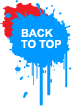
0 comments:
Post a Comment